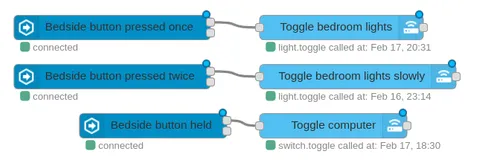Making a custom multi-click push button using ESPHome
Bit by bit, I’m moving all my WiFi IoT devices over to use ESPHome. I migrated my LED strips a few months ago and have been impressed with the reliability and convenience of ESPHome since. This time, I’m migrating the last device which is still running custom firmware.
The device in question is a button which lives beside my bed. I use it for turning off my lights at night and for toggling my PC at the wall. It’s WiFi-connected and uses the same brilliant ElectroDragon board as my LED strips. I made some firmware for it a while ago which was based on lightt, my firmware for LED strip control. It kind of sucked. Crucially, it lacked any debouncing - so single clicks on the cheap button would register as double clicks about 30% of the time.
I started implementing debouncing in the codebase, but quickly realised I should just move to ESPHome. The problem? ESPHome doesn’t have an all-in-one multi-click button component! Luckily the platform is flexible enough for me to implement one myself.
Desired behaviour
Here I was inspired by zigbee2mqtt and its implementation of multi-click behaviour for a Xiaomi Zigbee button which I migrated recently. Upon a series of clicks, the Home Assistant device emits an event with a payload corresponding to the number of clicks (e.g. “single”, “double”) immediately followed by an empty state "". I like this representation of an instantaneous state, so decided to follow this behaviour for consistency’s sake.
Implementation
The implementation of the button in ESPHome consists of two key components: a text sensor and a binary sensor.
Text sensor
This is responsible for emitting the correct state text, and is the part visible to the “frontend” - Home Assistant, in my case. It’s basically a default sensor but with one twist: when the state is set to a non-empty string, the sensor will set itself back to a default empty state as per the desired behaviour.
text_sensor:
- platform: template
name: 'Bedside button'
id: bedside_button
icon: 'mdi:toggle-switch'
on_value: # When a state is set
then:
- if:
condition:
text_sensor.state:
id: bedside_button
state: ''
else: # If non-empty
- delay: 20ms
- text_sensor.template.publish:
id: bedside_button
state: !lambda 'return "";' # Reset to empty
Binary sensor
The binary sensor is the brains of the operation. It reads the actual state of the pin across which the switch is connected. The switch contains some filters: invert makes the logic more intuitive; delayed_on and delayed_off provide basic debouncing. The real logic lives in the on_multi_click section. In each case, the text sensor is invoked to set an externally visible state. Crucially, this sensor is internal because its only purpose is to manipulate the text sensor.
Here’s a config which has a single click and a hold:
binary_sensor:
- platform: gpio
pin:
number: GPIO5
mode: INPUT_PULLUP
id: raw_switch_state
internal: true
filters:
- invert:
- delayed_on: 30ms
- delayed_off: 30ms
on_multi_click:
- timing:
- ON for 40ms to 400ms
- OFF for at least 50ms
then:
- text_sensor.template.publish:
id: bedside_button
state: !lambda 'return "single";'
- timing:
- ON for at least 2s
then:
- text_sensor.template.publish:
id: bedside_button
state: !lambda 'return "hold";'
I’ve put a more complete config up on Gist. It contains definitions for double- and triple-click, as well as components for the switch’s built-in LED.
Testing
Once getting the config uploaded and added in Home Assistant (see my LED strip migration for more details) I can see the externally-visible components of my switch in Home Assistant via the Devices screen. Great!
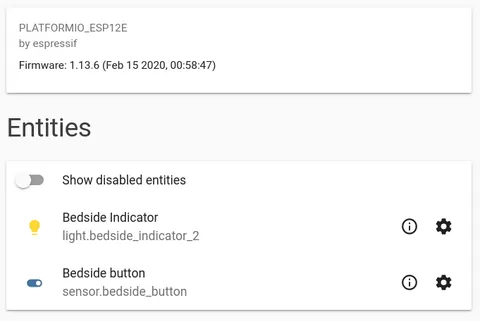
To test the states, I’ll load up Node-RED with a classic debugging flow:

When I press the button once, the following state changes are logged:
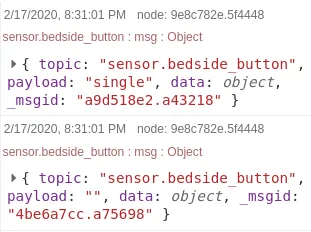
That’s perfect! Look at the payload attribute. The state is set to “single” before being cleared almost instantly.
Automation
Now it’s very easy to add the desired automations in Node-RED. I just create state event nodes, restricting to the bedside button entity and the state string desired: